Fixing laptop reboot after waking up from sleep
One of the most frustrating experiences with a computer is putting it to sleep, only to find it waking up as if it had been restarted. My ThinkPad T440p has guilty of doing exactly that every so often.

This is not what you typically expect to see when you open the laptop lid.
It breaks my flow as I keep several instances of editors open along with various constellation of tabs in several browsers and occassional shells, saving my state of doing something.
The straw that broke the camel’s back came last week, so I fired up the Windows Event Viewer after the laptop woke up fresh just like that and started to look for clues.
I went to System log, setting the priority filter to Critical or Error, and after scrolling back through the expected time after the attempted resume found the following event:
The computer has rebooted from a bugcheck. The bugcheck was: 0x0000009f (0x0000000000000003, 0xffff9e8ae7a1b060, 0xffff858420037850, 0xffff9e8af9855a20). A dump was saved in: C:\WINDOWS\MEMORY.DMP. Report Id: 8fe9603b-2c25-4c53-91bf-8998e8eac811.
That meant that the problem was not getting to sleep, but Windows attempting to resume from it, crashing in the process and rebooting.
As the event mentions a memory dump file, the next step was checking how to examine the said MEMORY.DMP file. A quick search lead me to Microsoft page https://docs.microsoft.com/en-us/troubleshoot/windows-client/performance/read-small-memory-dump-file
, that explains I can use either Windows Debugger (windbg) or Kernel Debugger (kd) to read the dump files. I happened to have Windows Debugger installed along with the Windows SDK, so I fired it up and clicked File->Open Crash Dump….
It also told me to enter !analyze -v to run analysis of this file, and after following the advice I was rewarded with a bugcheck report:
DRIVER_POWER_STATE_FAILURE (9f)
A driver has failed to complete a power IRP within a specific time.
Arguments:
Arg1: 0000000000000003, A device object has been blocking an Irp for too long a time
Arg2: ffff9e8ae7a1b060, Physical Device Object of the stack
Arg3: ffff858420037850, nt!TRIAGE_9F_POWER on Win7 and higher, otherwise the Functional Device Object of the stack
Arg4: ffff9e8af9855a20, The blocked IRP
More information followed, including a stack trace and a driver name (tcpip.sys)
SYMBOL_NAME: tcpip!FlpWaitForMiniportToReturnTransmittedPackets+14
MODULE_NAME: tcpip
IMAGE_NAME: tcpip.sys
BUCKET_ID_FUNC_OFFSET: 14
FAILURE_BUCKET_ID: 0x9F_3_POWER_DOWN_tcpip!FlpWaitForMiniportToReturnTransmittedPackets
The next command we’re supposed to run is devstack, using the Arg2 from the first listing, so
kd> !devstack ffff9e8ae7a1b060
!DevObj !DrvObj !DevExt ObjectName
ffff9e8b07381650 \Driver\vwifibus ffff9e8af165fd20
ffff9e8af1dd7050 \Driver\NETwNb64 ffff9e8af1dd71a0 NDMP28
> ffff9e8ae7a1b060 \Driver\pci ffff9e8ae7a1b1b0 NTPNP_PCI0015
!DevNode ffff9e8ae7a1b9a0 :
DeviceInst is "PCI\VEN_8086&DEV_08B2&SUBSYS_C2708086&REV_83\4&2252d3de&0&00E1"
ServiceName is "NETwNb64"
Now we’re armed with the device specifics - vendor ID 8086 and device 08B2.
The ID 8086 seems kind of familiar and yes, it’s Intel as suspected :-)
I have two Intel network devices on my machine - the wireless and wired adapters, and to my dismay the ID matched with the wireless one, which I use to access Internet at home.
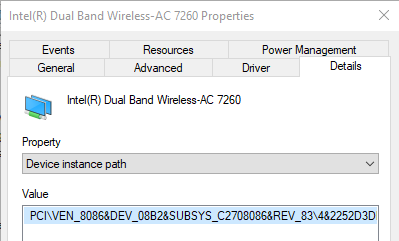
The VEN* and DEV* IDs match!
This narrowed down the problem space even further and using a combination of keywords AC 7260, sleep, restart lead me to a further thread thread that suggested that I update Intel wireless drivers. This didn’t help though, as I was already on the latest version.
I read on a different forum thread that similar errors may be caused by the drivers improperly handling Windows turning off the device - so I unchecked Allow computer to turn off this device to save power in the Power Management tab
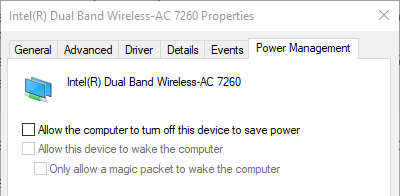
Microsoft documentation on power management setting on a network adapter mentions that:
… [this] setting controls how the network card is handled when the computer enters sleep. This setting can be used if a driver misrepresents how it handles sleep states.
Windows never turns off the network card due to inactivity. When this setting is checked(enabled), Windows puts the network card to sleep and when it resumes it puts it back to D0. When this setting isn’t checked(disabled), Windows completely halts the device and on resume reinitializes it. This setting is useful if a network card driver says it supports going to different sleep states and back to D0 but it ultimately doesn’t support this functionality.
I suspect this was exactly the case with the combination of my hardware, driver and OS.
I’m happy to report that after changing this setting the problem seems to have disappeared, with the ThinkPad happily sleeping and resuming for 6 days.