ModelSim and testbenches revisited
There seems to be a better way to run ModelSim than I originally described in the LCD controller post , where I was a bit lost with the tooling.
(Optional) - setting up ModelSim paths
If you didn’t do this when the project was created, set path to ModelSim-Altera simulator in Tools->Options->General->EDA Tool Options to the location where your ModelSim is installed (it was C:\intelFPGA_lite\20.1\modelsim_ase\win32aloem\) on my computer.
Generating the testbench
There is actually a nice way to generate a Verilog testbench from within ModelSim.
Launch ModelSim with Tools->Run Simulation Tool->RTL Simulation.
Then go to the work library, find your design module (e.g. ALU.v), right click it and select Create Wave. This will open the unit in the wave editor.
Right click on each of your signal, select Edit->Wave Editor->Create/Modify Waveform.
Here you can specify the test data, for example a clock, constant value, list of values (repeater), a counter or random data.
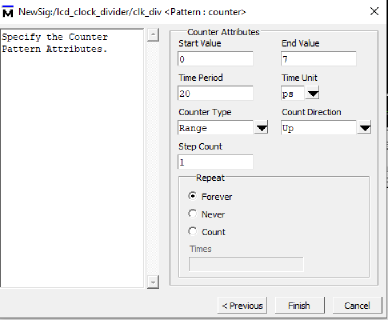
Once you’re happy with the wave, export it as Verilog testbench with File->Export->Waveform....
Sample of the generated code:
`timescale 1ps / 1ps
module alu_sim ;
wire carry_out ;
wire [7:0] out ;
reg [7:0] X ;
reg [2:0] operation ;
reg [7:0] Y ;
ALU DUT (
.carry_out (carry_out ) ,
.out (out ) ,
.X (X ) ,
.operation (operation ) ,
.Y (Y ) );
reg [2 : 0] \VARoperation ;
// "Constant Pattern"
// Start Time = 0 ps, End Time = 1 ns, Period = 0 ps
initial
begin
X = 8'h1;
# 160 ;
X = 8'h20;
# 160;
X = 8'h80;
# 160 ;
Linking the testbench
Open Assignments->Settings, EDA Tool Settings->Simulation and in the NativeLink settings section select Compile test bench as follows:
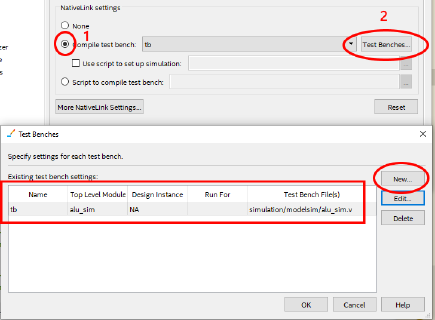
Don’t forget to add the test bench generated from the previous step with the Add button.
This will link the testbench file with the future runs of the simulator.
You can have multiple testbenches in the “Compile test bench” menu and select the unit you’re working on / testing at the moment.
Launching the simulation
Click Tools->Run Simulation Tool->RTL Simulation, ModelSim will launch and your test should generate the actual output wave.
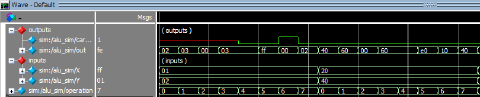
Getting outputs as X in the simulator
When I forgot to add a reset mechanism into a circuit, all of the outputs had the value of X instead of the expected values during the simulation.
It’s because the initial value of the reg types is X (so not 0 or 1). This can be resolved by either
- initializing the value within the
initialblock - these synthesize well for FPGAs (but don’t for ASIC / CPLD) - using a
resetsignal, that seems to be the best practice